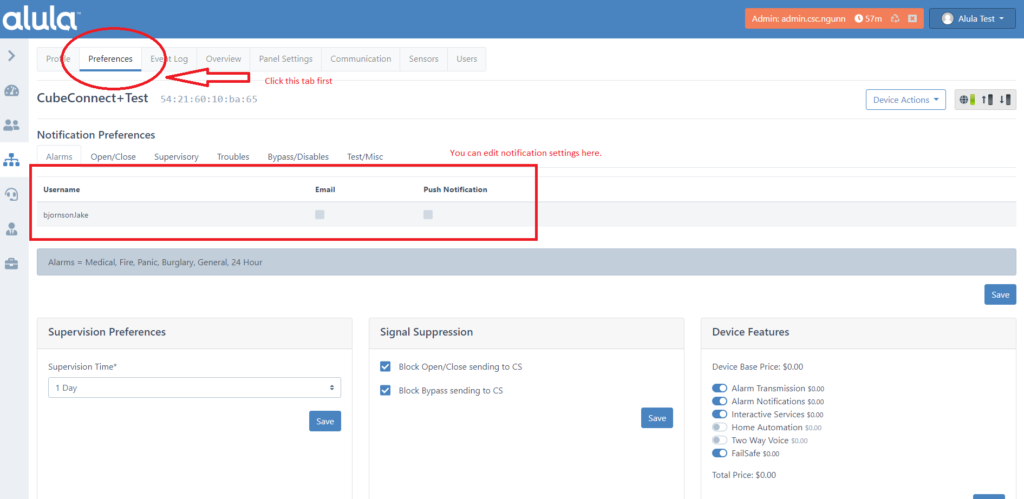As the end-user, go to alarmdealer.com, click on the ‘recover password’, a temporary password will be sent to the email address the end user has on their account.
As the dealer, log into alarmdealer.com, click on the end user’s username, click on the ‘Change Password’ button, click ‘Submit’.

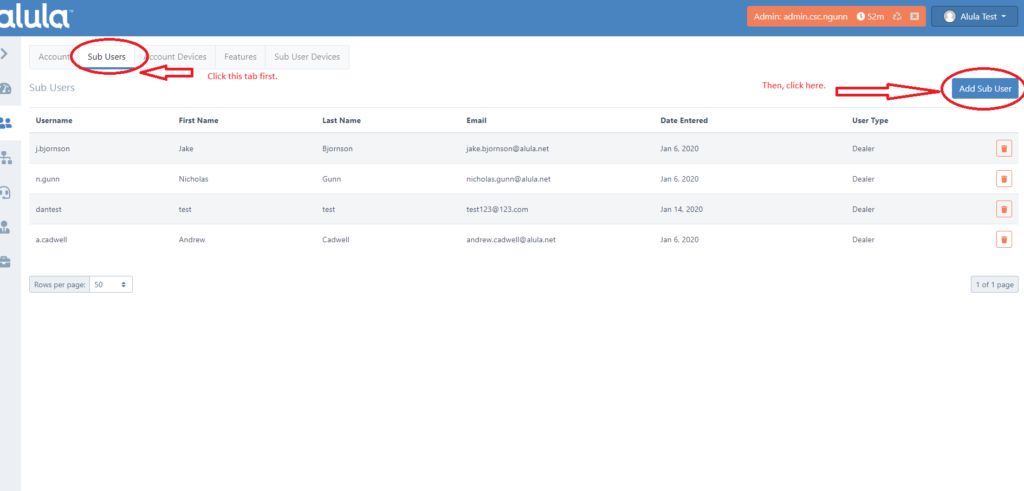
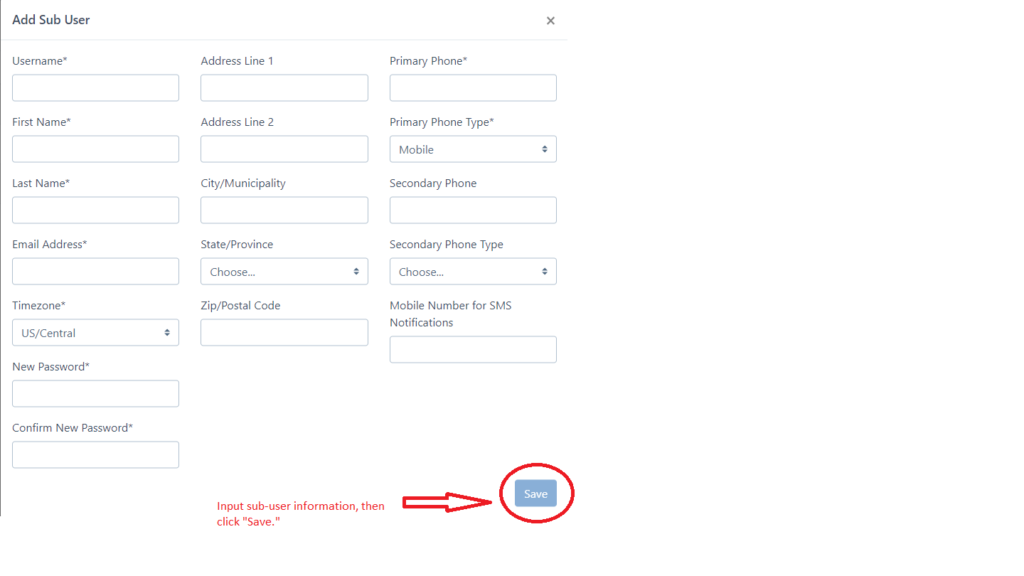 Sub-user is now successfully added to the account.
Sub-user is now successfully added to the account.